WebNow Requirements:
Latest Update of Java (JRE) VERSION 6
Java 7 will work as well for most of the features, but users may encounter problems such as printing blank pages, so we recommend Java 6.
Note: Java MUST be ENABLED on the user’s browser for E-Forms/WebNow to load.
To enable Java on your browser, please click one of the browser types below for instructions.
Internet Explorer
1. Click on Tools (Menu Bar)
2. Click on ‘Manage Add-Ons’
3. Find Java on the list to the right and make sure it says Enabled.
Firefox
- Click on Tools (Menu Bar)
- Click on Add-Ons
- Navigate to ‘Plugins’ in the menu on the left
- Scan for Java and check whether Java is enabled (if the Disable button appears, Java is already enabled)
Chrome
- Type “chrome://plugins” in the search field
- Scan for Java and check whether Java is enabled (if the Disable link appears, Java is already enabled)
- Click on the Enable link (if available)
- (Optional) Check the Always Allowed box to stop additional Chrome warnings when running Java content.
Safari
- Click on ‘Safari’ on the menu at the top.
- Select ‘Preferences’.
- Navigate to the ‘Security’ tab.
- Next to ‘Internet plug-ins’ Make sure that the ‘Allow Java’ checkbox is checked.
These are the only browsers supported. You must also be using a Windows or Mac OS X operating system.